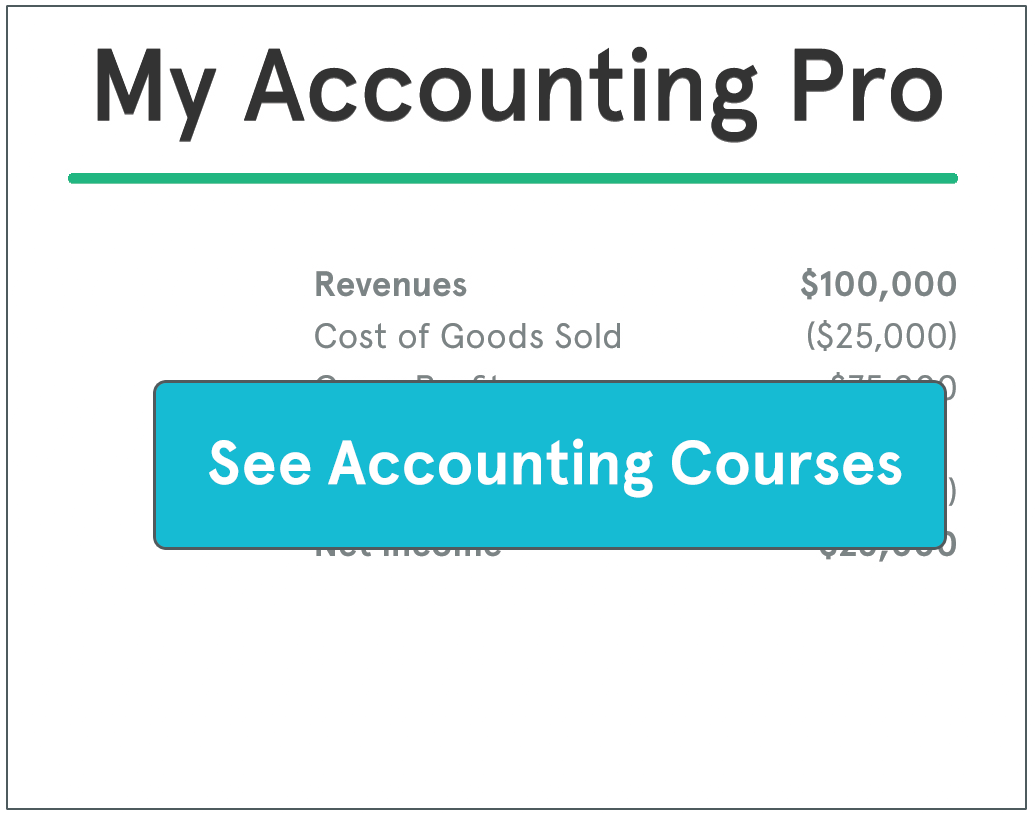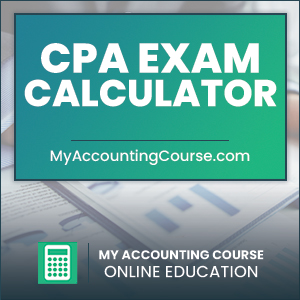 The Certified Public Accountant (CPA) exam is a challenging and comprehensive test designed to assess a candidate’s knowledge and skills in accounting, taxation, auditing, and other business-related areas. While preparation for the exam often focuses on mastering the content, understanding how to use the tools provided during the test—like the built-in CPA exam calculator—is equally important.
The Certified Public Accountant (CPA) exam is a challenging and comprehensive test designed to assess a candidate’s knowledge and skills in accounting, taxation, auditing, and other business-related areas. While preparation for the exam often focuses on mastering the content, understanding how to use the tools provided during the test—like the built-in CPA exam calculator—is equally important.
Efficient calculator use can save time, reduce errors, and help you focus on solving complex problems effectively.
This guide explains everything you need to know about the CPA exam calculator, including its features, limitations, and strategies for using it during the exam.
What Is the CPA Exam Calculator?
Contents
The CPA exam calculator is a basic on-screen tool integrated into the exam interface. It is provided to assist candidates with calculations required to answer multiple-choice questions and task-based simulations across all four sections of the CPA exam:
- Auditing and Attestation (AUD): Limited calculations are typically required, but the calculator may help with sampling or statistical analyses.
- Business Environment and Concepts (BEC): Used for financial ratios, cost accounting, and economic data.
- Financial Accounting and Reporting (FAR): Essential for calculations involving depreciation, amortization, and financial statements.
- Regulation (REG): Helpful for tax-related computations, such as taxable income or credits.
The calculator ensures that all candidates have equal access to computational tools, regardless of their personal resources.
Features of the CPA Exam Calculator
The on-screen calculator provided during the CPA exam is a basic four-function calculator, offering the following capabilities:
- Addition (+)
- Subtraction (-)
- Multiplication (×)
- Division (÷)
While it lacks advanced functionalities like those found in scientific or financial calculators, it is sufficient for the types of calculations required in the exam. The calculator also includes a clear (C) button and a memory function to store interim results.
Limitations of the CPA Exam Calculator
Understanding the limitations of the CPA exam calculator can help you plan your approach:
- No Advanced Functions: The calculator does not support square roots, exponents, or financial formulas.
- On-Screen Only: You cannot use a physical calculator during the exam; all computations must be performed using the on-screen tool.
- Limited Display Space: The calculator’s screen can only display one calculation at a time, making it challenging to track multi-step processes.
These limitations mean that candidates must rely on their knowledge of formulas and manual problem-solving skills for more complex calculations.
How to Use the CPA Exam Calculator Effectively
Familiarize Yourself Before Exam Day
Practice using a basic four-function calculator during your study sessions to become comfortable with its functionality. Many CPA review courses offer simulations that include a replica of the exam’s on-screen calculator, allowing you to practice in a realistic environment.
Plan Your Calculations
For multi-step problems, break down calculations into smaller, manageable steps. Write down interim results in the provided scratch paper or note-taking tool to avoid losing track of your progress.
Avoid Overuse
Not every question requires the calculator. For simpler arithmetic or well-known calculations, relying on mental math can save time.
Double-Check Key Entries
Input errors are a common source of mistakes. Double-check the numbers you enter into the calculator, especially for lengthy or complex calculations.
Leverage the Memory Function
Use the calculator’s memory function to store interim results, reducing the need to re-enter data and minimizing errors in multi-step problems.
Examples of Using the CPA Exam Calculator
Financial Ratios (BEC)
Question: Calculate the current ratio given the following information: Current assets are $120,000, and current liabilities are $80,000.
Solution:
- Enter 120000 (current assets).
- Press ÷ (division).
- Enter 80000 (current liabilities).
- Press = to get 1.5 (the current ratio).
Depreciation (FAR)
Question: Calculate straight-line depreciation for an asset costing $50,000 with a salvage value of $5,000 and a useful life of 10 years.
Solution:
- Subtract salvage value: 50000 – 5000 = 45000.
- Divide by useful life: 45000 ÷ 10 = 4500 (annual depreciation expense).
Taxable Income (REG)
Question: Calculate taxable income if gross income is $90,000 and allowable deductions are $25,000.
Solution:
- Subtract deductions from gross income: 90000 – 25000 = 65000 (taxable income).
Best Practices for Exam-Day Calculator Use
Use Scratch Paper
Keep track of your calculations on the scratch paper provided. This helps you visualize multi-step problems and provides a reference in case you need to revisit the question.
Practice Time Management
While the calculator is a helpful tool, spending too much time on calculations can eat into your overall exam time. Prioritize efficiency and accuracy.
Familiarize Yourself with Formulas
Ensure you know the key formulas for each exam section. For example, understanding how to calculate net present value (NPV), financial ratios, or tax liabilities can streamline your calculations.
Frequently Asked Questions
Can I use my own calculator during the CPA exam?
No, personal calculators are not allowed. Candidates must use the on-screen calculator provided within the exam interface.
Is the calculator available for all question types?
Yes, the calculator can be accessed during both multiple-choice questions and task-based simulations.
How do I access the calculator during the exam?
The calculator icon is located on the exam interface toolbar. Clicking the icon opens the calculator, which can be moved around the screen as needed.
Bottom Line
The CPA exam calculator is a simple but essential tool that can significantly impact your performance if used effectively. By understanding its features and limitations, practicing its use during preparation, and integrating it into your exam strategy, you can maximize your efficiency and accuracy during the test.
Mastering the CPA exam is as much about managing tools and time as it is about understanding content. With proper planning and familiarity with the calculator, you can approach the exam with confidence and focus on showcasing your knowledge and skills.